|
#1
|
|||
|
|||
|
This thread answers Frequently Asked Questions.
Uploading Data "Quick Sync"; From the App to the Website Add Log; "Input" the log data. Save; Save the data by clicking the "Save" button in the upper right corner of the screen, by doing this, the App will take you back to to main screen. You will see a number (in a circle this is the number of data logs to upload) in the upper right corner of the "Quick Sync" button. Tap the "Quick Sync" button, once. You will get a "Sync Status" message saying that "You have successfully synced your logs ..." Click the OK button, you are done. Downloading Data "Two-Way-Sync"; From the Website to the GB Pro App Note: The account name and password must be the same on all devices. Under "Settings", "2 Way Sync"; make sure that the "On (Download & Upload)" is turned on (ie checked). Under "Settings", "Account Info"; Select "Sync All Logs". You will see a spinning wheel saying "syncing..." Please be patient this will take a while. Delete Log Entry; For iPad, iPhone or iTouch; GB App To delete an unwanted log entry on the iPhone: Choose the log that you wish to delete and this will take you to the "Edit Log" Menu, in the center at the top of the screen you will see the delete button. Hitting the delete button once should delete the unwanted log. Adding Foods: The food entries are a bit different from the blood glucose entries. Under Add Logs; Food; Add Food; Add Log; Create a food called Carbs. (grams), then pick that food each time you input your food. This method is very simple and lets you keep up with your food by logging carbs. However, to effectively use this method, you will need to learn to carb count. Please reference Carb Counting 101. Try something simple first: Under Food; Add Food; Press + in the top right hand corner; Type in a name {I use Carbs. (grams)} and save the food. Then under Pick Food(s) you should be able to pick the food (when done successfully you will see a check mark on the right hand side), then press Add Log at the top left, this takes you back to Add Log menu where you should be able to input the grams. Delete Foods: Choose Food; Add Food; Under Pick Food you will see a list of your Foods; In the bottom left corner choose Edit, then choose the minus (-) next to the food that you want to delete; Choose Done when you are finished. Adding Meds: Add 1 or more medicine(s) to your medicine(s) list; Add 1 or more of the medicine(s) from your medicine(s) list to the log entry by tapping name(s) in the list; Tap "Add Log" in the top left hand corner to continue adding your medicine log entry; Tap the medicine field(s) in the Add Log screen to enable the keypad so that you can enter value(s) for (it|them); Tap "Save" in the top right hand corner when you're ready to save it; Remember that your will need visit the GB Website; My Account Settings; Medicine Unit (mg -or- pills -or- units). NOTE: If you use "Insulin" as a "Medicine" you will not be able to sync. The App does not like this at all. You will need to change "Insulin" to the name of the insulin to sync. Examples of insulin names to use are "Levemir", "NovoLog", "Regular" etc., after you change this you should be able to sync successfully. Adding Activity: This will add one (1) activity to your activity list. At the Add Log Menu; Choose Activity; Now choose the "Add Activity >" Button; In the top right hand corner choose the "+" button; Under Name Window Input "Walking"; Under Unit Selection Input "(mins)"; Now in the top right hand corner click the save button. You are now ready to input the activity. Now at the Add Log Menu; Choose Activity; Now choose the "Add Activity >"; Now choose the activity that you just created "Walking (mins)"; There should now be a check mark on the right side; In the top left corner choose the "Add Log" button; This will take you back to the Add Log Menu and you will now see a window for Walking (mins); click on that and input your "60" (minutes), for the 1 hour, that you walked and use the meal wheel to indicate that this was after breakfast, if that is when you did the walk. Be sure to tap "Save" in the top right hand corner when you're ready to save it. Doctor's Report: If you need a Doctor's Report, you can go to the website under My Diabetes; My Logs; View Logs and choose: [All Today Last 7 Days Last 30 Days Last 90 Days] for the time frame and [A1c Glucose Medicine Food Activity Pressure Weight] for the information that you want to show, on screen as, "ON" and print this information, via the website, -or- "Export Filtered Logs" to a CSV file. The file you can then print or manipulate the data in excel or word. I generally create a "Doctor's Report" using this information and screen shots of the graphs. "Report Generator" Username 2twisty has created a really nice "Report Generator", which utilizes the CSV file created by GlucoseBuddy and transforms the information into a very functional report format. I am sure that many GB users will find that this "Report Generator" will make creating the "Doctor's Report" a snap. Several forum members have previously asked for this and 2twisty has made it happen. Here is the link to the "Report Generator". Thanks 2twisty for your time and trouble with the creation of this software. I'm sure that many people will benefit from your efforts. Note that this "Report Generator" may be of great interest to those using the Android App, since they can email their CSV file to themselves and analyse their information with the "Report Generator". Reminders: From the Main Screen; Take your finger and move the screen from the left to the right; Here you will see a light bulb icon that says Reminders; Choose the Reminders icon; This will bring up the Push Reminders Menu; Here you will see the currently set reminders; If you want to set a new reminder, press the [+] plus button in the upper right hand corner and enter the reminder information. If you want to turn the reminder OFF then click the ON button and it will show OFF; If you want to delete the reminder then Choose Edit in the lower left hand corner; Now you will see a (-) minus button next to each reminder; Click on the (-) minus button and delete each reminder that you don't want. Apparently they have removed the "Push Reminders" from the App, in Version 3.7.0. GB 3.6.0 Two Way Sync Information - assuming that you purchased the add on. Sync Steps; These are the steps you need to take, in order to get it working across your other devices: 1. Activate the 2-way feature within the Premium Features store. You won't be charged again. 2. Restart the application. 3. Press Sync All Logs within Settings if you wish to download all your logs from the website to this device. This should work. If it doesn't work or you are having problems try this: After you've restarted the app in question: 1. Go to "Settings"; 2. Scroll to bottom of page; 3. Ensure that "2 Way Sync" is set to "On (Download & Upload)"; 4. Make sure that you have a network connection (Wi-Fi, 3G, or EDGE); "My Info" > "Weight" Limit Entering your weight in "My Info" > "Weight" is limited to 341.9 lb (155.9 kg). This is part of your profile and is unrelated to the BP & WT add-on. If you have the BP & WT add-on and wish to enter a WT log, go to "Logs" > "+" > "WT" or "Add Log" > "WT". Then, enter your WT log. Notice that WT logs have a maximum limit of 999.9 lb (454.5 kg). Excel Date Conversion: (For Those In The UK) Separating the date from time, and convert to DD/MM/YYYY date format: The Answer can be found here. Current Problems, with the GB website, when using Internet Explorer (IE) Version 9 If you are using IE9, as your browser, you will not be able to change the calendar date unless you revise the "compatibility mode". You may also use another browser; Google Chrome, Mozilla FireFox and Safari all work. Current Problems, with the GB website in general: On the "My Account Settings" tab, there is a section called "Share a bit about yourself (optional)". In that area is a field called "Year of Diagnosis:" If you are trying to use 2012, as the diagnosed date on the my profile page, the following error returns. "The date field is formatted to reject any date above 2011." Current Problems Noted After iOS 5.0, 5.0.1 and 5.1.0 Installation The "Push Reminders" currently do not work. The right side of the select wheel is not working in My Info; My Tools; Primary Meter. Current Problems Noted After iOS 6.0, 6.0.1 and GB 3.7.0 Update Installation Apparently they have removed the "Push Reminders" from the App. BG Help Modification; This thread should now show up on the GB App Mobile Forum.
__________________
Regards; Danny 
Last edited by dano; 02-14-2014 at 01:40 PM. Reason: Additional Information Added |
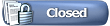 |
| Tags |
| csv, delete log, doctors report, food, gb help, help thread, ios5, meds, new user, problems, quick sync, report generator, two-way-sync |
|
|